How to Install Bestbuy IPTV on PC/Laptop/Macbook

Let’s go with the first one:..........
VLC Media Player
VLC is a great program if you want to stream Live TV from your PC and Laptop. You simply need an M3U format channel list to run it with this software.
There are two different ways to use IPTV with VLC. You need to download and follow step by step to install VLC Media Player.
The first method, upload file m3u. With this method please make sure you downloaded your M3U list from my Web. If you don’t have an M3U list you can ask for it. BestbuyIPTV will give you a free trial account for 24 hours. After that, follow this guide:
Step 1: Open VLC Media Player
Step 2: Simply Drag & Drop the downloaded m3u file with your VLC or open it via Media > Open File > “Choose your .m3u file”

Now, you should be able to watch IPTV with VLC.

In order to switch Channels, go to “View” in the Menu strip and navigate to “Playlist”(CTRL + L or command + L on MAC) iptv m3u

You will now see a list of Channels available to choose or you can use the search function to find a Channel.
All done. Now you know it should be good to go and watch your favorite Tv Channels using VLC Media Player!
The second method, you don’t need to download the m3u file.
Step 1: Log in to my web: http://bit.ly/iptvfreegreek with username and password in the email I sent you and get your M3u list
Step 2: Click on Media and click on Streamen. Open Media dialog box is open
Step 3: Paste your M3u list and click on the Play.
Step 4: Wait till all channels loaded. CTRL+L to bring up the playlist
Attention: If you use VLC, it does not have EPG and logo channel. With a PC you can use our web player or download IPTV smarter player.
IPTV Smarters Player
IPTV Smarters player is free and available on your PC/laptop/MacBook store. IPTV Smarters player application supports EPG as well as Pistons and grouping channels. It is very easy to set up too. Follow me.
You need:
– A PC/laptop/MacBook connecting to the internet.
– An account with Bestbuyiptv. If you don’t have an account, you can register to get 24h free trial
Step 1: Install IPTV Smarters player
– First of all, go to the store of your PC/laptop/MacBook and search the IPTV Smarters player app.
– Install the app on your PC/laptop/MacBook.
Download-IPTV-Smarters-Pro-for-PC Install Bestbuy IPTV on PC/Laptop/Macbook
Step 2: Enter your info
There are 4 sections you need to fill your info in
Any name: you can enter any name
Username: Enter username of your line (login on bestbuyiptv.store to find your password)
Password: Enter the password of your line
Port: http://m3ulink.com:6969
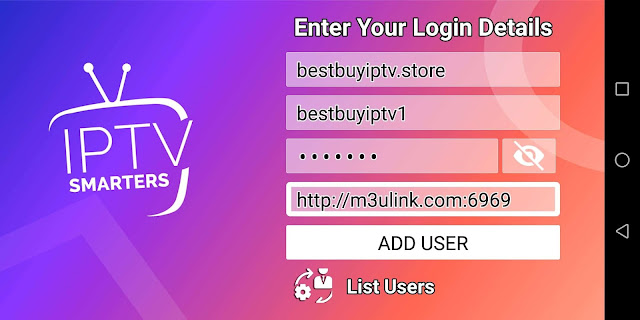
After that click on Add user and wait a few minutes to load channels.
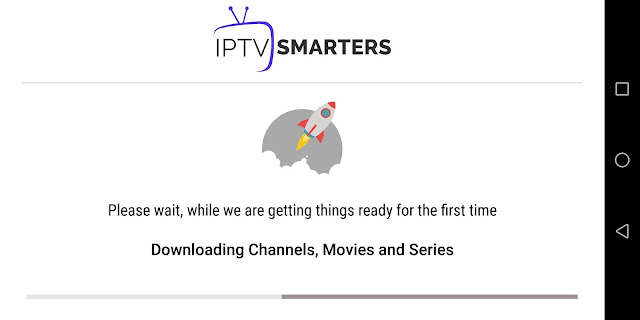
We have 9000 live channels and more than 10000 VOD and series. You can check the series in the Movies section.
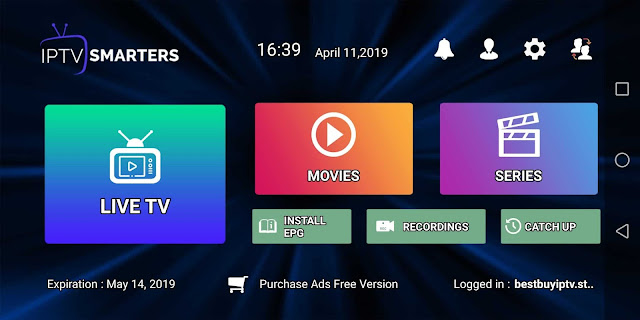
Now you can click on the Live TV section to see the channel list. Then you can start watching TV by selecting any channel.
You can log in on bestbuyiptv.store to get username line and password line
IPTV Web Player
You go to the Internet and search the link of Web player: http://iptv-webplayer.com:25461/webplayer/

Then you just need to type your username and password.
After that, enjoy the channels.
I have detailed the instructions of the apps and website used for your PC/laptop or MacBook. You can choose one of them and start your experience.
If you have any problem, do not hesitate to contact me for support.


Comments
Post a Comment