How to set Favorites on NetGo IPTV App?
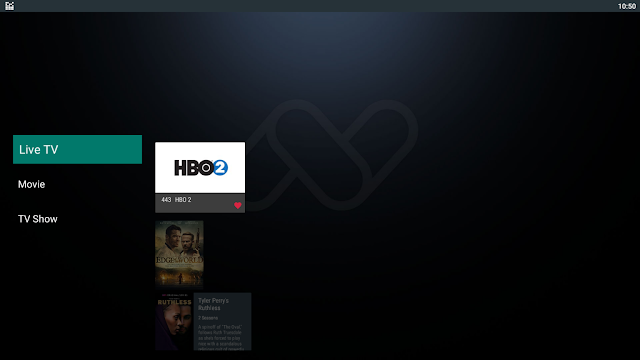
After going through this article you will be able to Set Favorites like a Pro.
Set a Live TV Channel as Favorite
Step 1. Go to a channel from Live TV or Icon View or Guide View.
When you enter the channel first time a Preference Menu should pop up from below which looks like the screen below and consist of 4 buttons OK, Heart, Lock & Report.
 |
| Preference Tab |
If it does not show up, you can always bring it up by pressing the “Right” button from your Remote. It works same with any remote controller.



Adding Movies as Favorites
From the Main Menu go to the Movies section it’s just beside TV Show:
 |
| Movies Selected from NetGo app Main Menu |
Now select any movie you would like to watch or add as Favorite from the Gallery by pressing Remote Navigation buttons (Up, Down, Right, Left)


Adding TV-Shows as Favorites
This is also simple. Start from the Main menu and select TV show



Right after you go into a TV Show the Favorites Icon is the First Button to press, all you need to do is Press on that and it will be saved as your Favorites. To watch Episodes of a particular Season you need to scroll down and select a Season and Episode thereafter.

How to Find and Navigate Favorites?


In order to remove a favorite follow the same process and press on the Heart Icon for the second time, when you see the Red highlight is gone it’s confirming that the Favorite was Removed.
Read also “How to Navigate with Live TV on NetGo?“
Was this article helpful? Let us know by comment.
Tutorial – How To Setup IPTV Trends on Your Devices
IPTVTrends Review – Is This Best IPTV Service Provider
How to Enter the Adult Channels on NetGo App?
How to solve lagging and freezing issues of IPTV

Comments
Post a Comment