Tutorial – How To Setup IPTV Trends on Your Devices
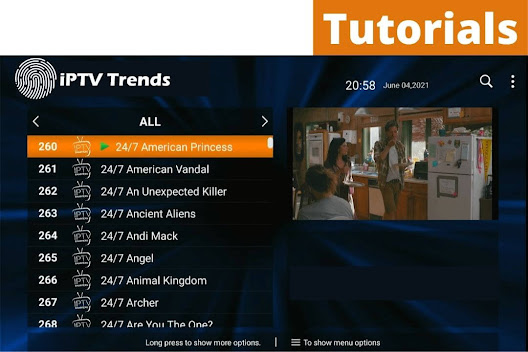 |
| IPTV Trends |
IPTVtrends website link: IPTV trends
Have you purchased IPTV service from our website but are confused about setting it up on your device? In that case, I am writing a full guide in which you will learn the whole process to use IPTV on any device. The steps are quite complicated and that’s why it is recommended to read the whole guide or you might not be able to use it.
There are plenty of applications available, but I am using IPTV Smarters Pro because it is reliable, fast, and secure. Instead of this, the app is also available for all platforms, including Firestick, Macbook, Windows, iOS, Android, etc.
However to use IPTV Smarters Pro you will be required to have login information that you will get throughout the email. You will receive an email shortly after placing the order on our website IPTVTrends and there you will find your Username, Password, M3U URL, and PoPortal URL. The email will look like the screenshot attached below so make sure to remember these details.
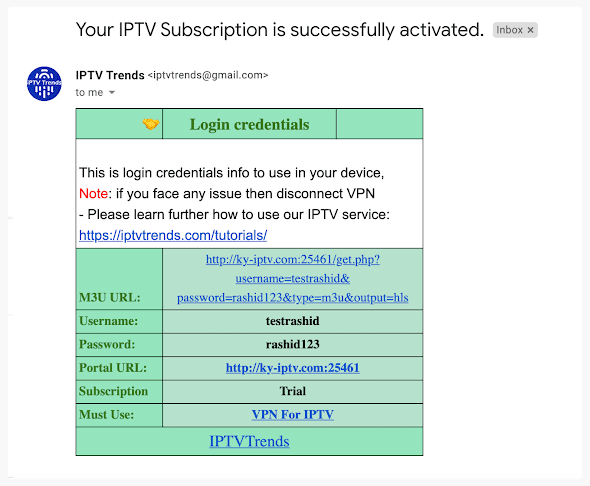
Setup IPTV on Smarters Pro in Firestick, Android, Windows, etc.
After getting the login details through email, you just need to download and install IPTV Smarters Pro on your device. It is a legal app and you will find it on Play Store, App Store, Microsoft Store, etc. Although if you are using a FireTV Stick or any other brand that doesn’t offer the IPTV Smarters Pro app, you can find the downloading URLs below this guide.
1. First just launch the app and then from there click on the Log in with Xtream Codes API.
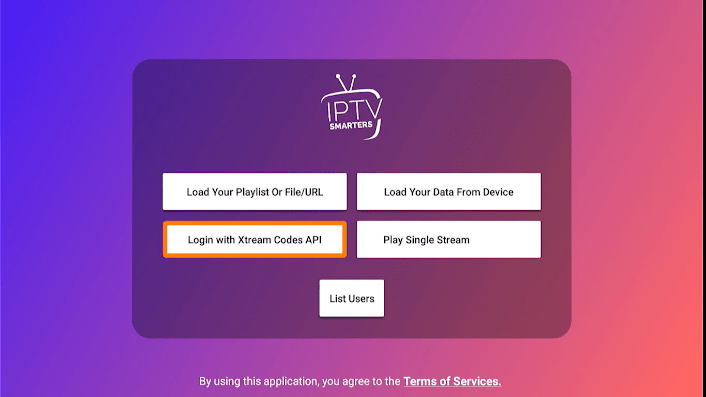
3. Once you type all the details in the required field just click on the Add User button
4. and then you will see the name appears in the List Users area now click on that created user.
5. After that just click on the Name that you used for your user and then you will see Downloading Channels, Movies, and Series screens so just wait for a while until it completes.
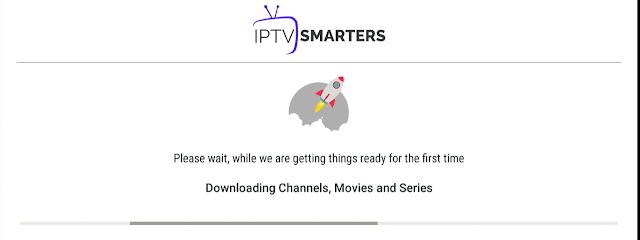
6. When the downloading is completed now it shows various options like Live TV, Movie, Series, Install EP, Multi-Screen, Catch Up, and so on.
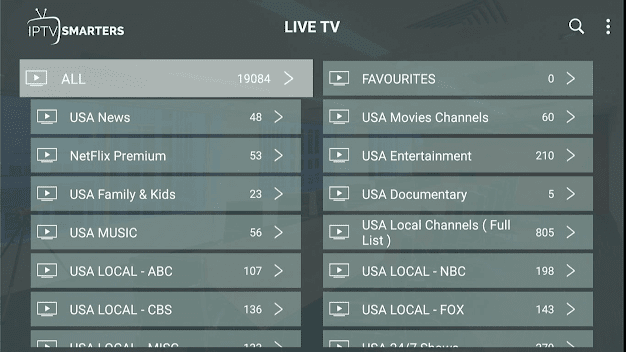
8. Just click on any of the preferred Country or Category and then it shows all available channels so click on that channel and then it will start streaming on your device.
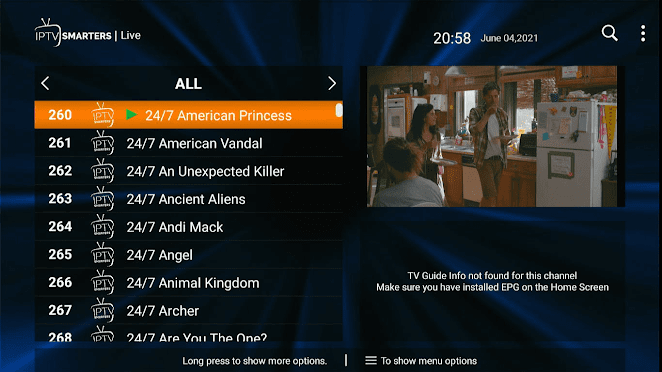





Comments
Post a Comment