Accessibility for Fire TV
Entertainment for everyone
Amazon Fire TV offers accessibility features such as closed captions, the VoiceView screen reader, a screen magnifier, Text Banner, and high contrast text to support access by customers who are deaf, hard of hearing, blind, and or have low vision. This allows customers to enjoy movies, TV shows, music, apps, and more.
Need help using accessibility features?
Accessibility features can be turned on from the Accessibility menu found in Settings. Visit the Accessibility for Fire TV help section for more information.
VoiceView Quick Start Instructions
VoiceView is available on all Fire TV devices and can be enabled during setup.
- Plug your Fire TV into your television, then power.
- Insert included batteries into the remote. When you hear a single tone sound, your Fire TV and remote are ready to pair.
- Press the Home button to pair your remote. Home is the middle button in the top row of three small buttons.
- Once the remote is paired you will hear a different two tonetwo-tone sound.
- To enable VoiceView, hold the Back and Menu buttons for 2 seconds. Back and Menu are the left and right buttons in the top row of three small buttons.
When VoiceView is enabled for the first time, the VoiceView tutorial will automatically start. You can revisit that tutorial at any time, through VoiceView Settings. For more information, visit our VoiceView for Fire TV help section or the VoiceView for Fire TV User Guide.
VoiceView
Our new screen reader, VoiceView, provides spoken feedback to describe actions that take place on your screen using Amazon's natural language text-to-speech voices.
You can control how fast VoiceView speaks by adjusting the reading speed to one of ten different speeds of your choice. The Fire TV VoiceView tutorial will automatically start the first time you enable VoiceView to help you master operating your Fire TV, and can be revisited any time through the VoiceView settings panel. Review Mode allows you to explore text and content on your Fire TV screen by navigating details item-by-item.
Text Banner
Text Banner is an assistive technology designed for customers with a narrow field of vision. Text Banner consolidates onscreen text into a compact, customizable, written banner that appears in a fixed location on the screen. Text Banner works with text in the Fire TV user interface and text in compatible apps, including Prime Video, making it easier for customers to enjoy movies, videos, and more.
High Contrast Text
Make it easier to navigate your Fire TV by using the High Contrast Text setting to change the majority of text to black or white, based on the original color, and add a border.
Screen Magnifier
Take a closer look with Screen Magnifier. Easily activated by holding the Back and Fast Forward buttons, Screen Magnifier allows you to zoom in, zoom out, and pan around the screen. Usage instructions are displayed when Screen Magnifier is enabled.
Movies and TV shows with Audio Description
You can enjoy movies and TV shows with Audio Description on Amazon Video. Hearing
Closed Captions
Watch movies and TV shows with closed captions. Look for the CC icon when browsing movies and TV shows. Captions are not available for all titles.
You can also customize how your closed captions appear including text color, size, opacity, font style, edge style, background color, and more. Simply go to
Audio streaming for Bluetooth Hearing Aids
Select Fire TV devices now support audio streaming for compatible Bluetooth hearing aids for a private listening experience. With this feature, audio from all of the movies, TV shows, and other programming you enjoy on Fire TV will be heard only through your compatible hearing aids. Learn more about audio streaming for Bluetooth hearing aids.
Compatible Fire TV devices include: Fire TV Cube (2nd Gen). Note that select compatible ASHA hearing aids are currently supported with more to come.
Accessibility at Amazon
To learn more about Amazon’s accessibility features across services and devices, visit
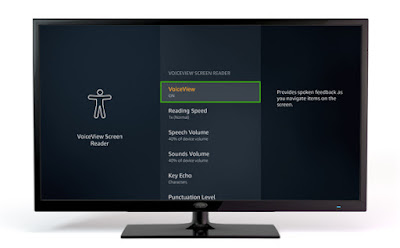


Comments
Post a Comment