How to Configure IPTV Trends on Your Devices
The distribution of television programming through Internet Protocol networks is known as Internet Protocol television. In contrast, traditional terrestrial, satellite, and cable television formats supply content. IPTV provides the option to continually stream the source media, as opposed to downloading it.
IPTVtrends:
Have you purchased our website's IPTV service but are having trouble configuring it on your device? In that case, I'm creating a comprehensive tutorial that will teach you how to utilize IPTV on any device. Given how difficult the processes are, it is advised that you read the whole manual before attempting to use it.

Although there are many options, I like IPTV Smarters Pro since it is dependable, quick, and secure. Instead of this, the app is also accessible across all operating systems, including iOS, Android, Macbook, Firestick, and Windows.
However, you will need your login details, which you will get through email, in order to utilize IPTV Smarters Pro. Soon after placing your order on our website IPTVTrends, you will receive an email with your Username, Password, M3U URL, and PoPortal URL. Please keep in mind that the email will appear as seen in the screenshot that is attached below.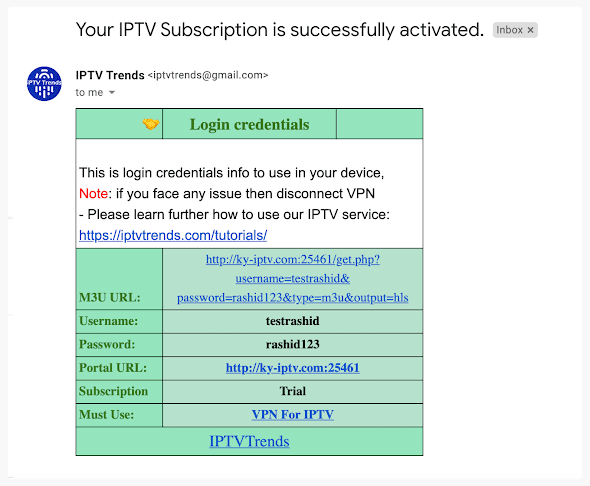
Install Smarters Pro IPTV on Firestick, Android, Windows, and other devices.
You only need to download and install IPTV Smarters Pro on your device after receiving the login information through email. You can find it on the Play Store, App Store, Microsoft Store, and other stores because it is a legal app. However, you may find the downloading URLs below this tutorial if you're using a FireTV Stick or another model that doesn't support the IPTV Smarters Pro software.
After getting IPTV information and installing the program, you must now take the following actions:
1. Simply open the app and then click the Log in with Xtream Codes API link.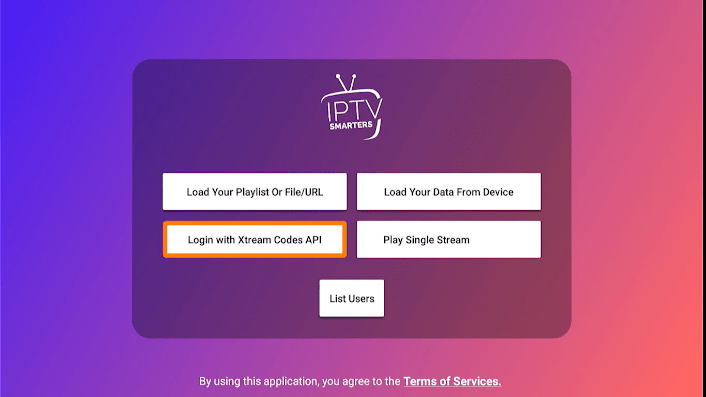
2. After arriving there, you will be prompted to enter your login information (enter the credentials you received from us); the following image shows you how to do so in Smarters Apa.
3. After entering all the necessary information, just click the Add User button.

4. Click on the newly created user after you see their name in the List Users section.

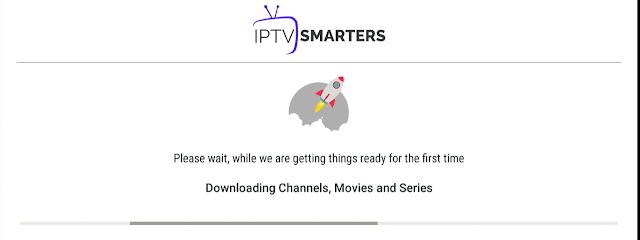
6. Various choices, including Live TV, Movies, Series, Install EP, Multi-Screen, Catch Up, and more are now displayed after downloading is complete.

7. At this point, you can select any choice you like, and the material relevant to that option will then be displayed. For instance, if you select Live TV, you will see stations from various categories and nations.
8. Simply select your favorite country or category from the list of available options. The channel you select will then begin streaming on your smartphone.
That's all; the setup is finished, and you may now access Smarters Pro using the IPTV information we supplied. Your preferred TV shows, films, and even web series are now available for streaming.
How to Enter the Adult Channels on NetGo App?
Best IPTV Trial with CatchonTV
How to set Favorites on NetGo IPTV App?

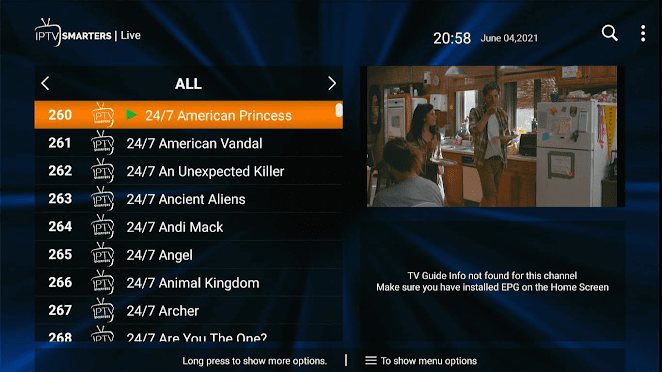

Comments
Post a Comment